What to backup?
Under this section, you can define a backup rule for selecting files / folders for your backup plans.
The files / folders can be selected for backup either by using policy rules or by customized selection method.
To select files / folders using policy rules,
- Go to the 'Backup Plan' tab and click 'Create Plan'.
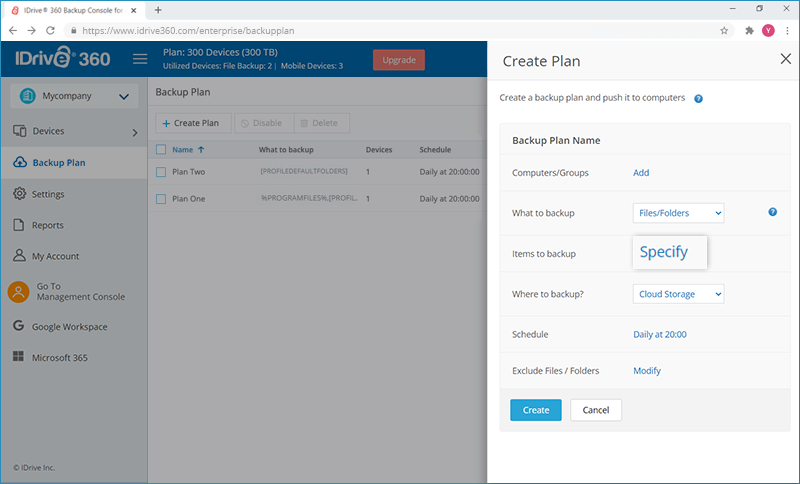
- Under 'What to backup?' option, click 'Specify'.
- Select the 'Using policy rules' radio button.
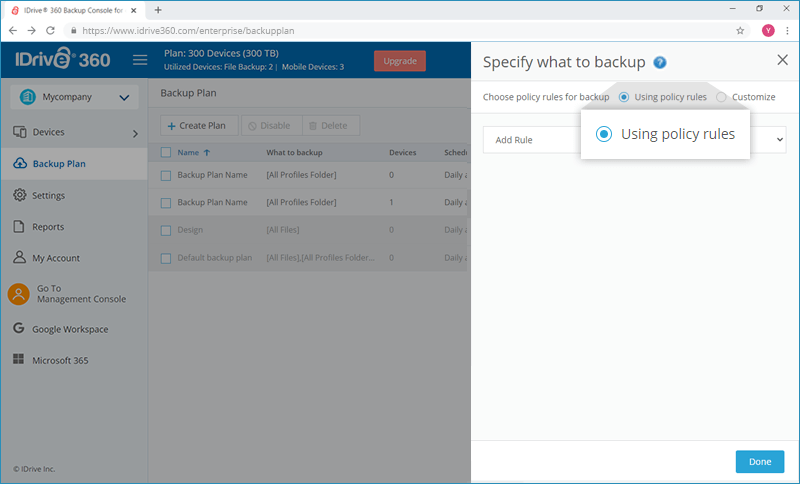
- Click
 and select any of the predefined rules.
and select any of the predefined rules.
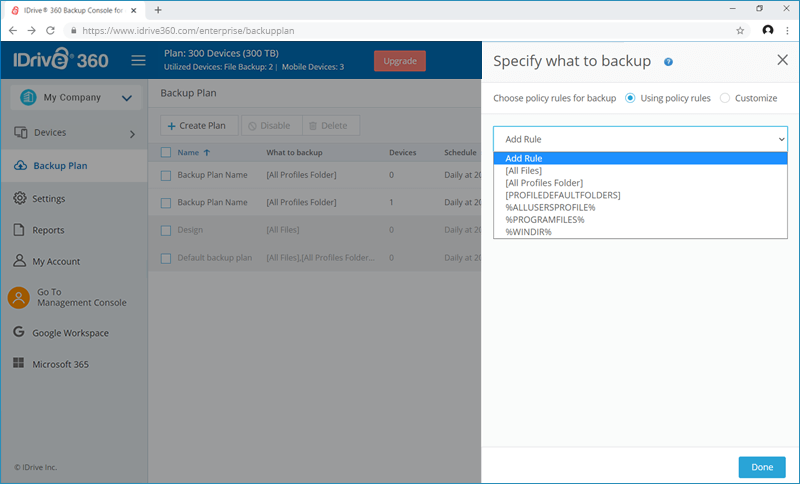
- Click 'Done'.
The policy rules will be applied to all of the machines included in the backup plan. If no data meeting at least one of the rules is found on a machine when the backup starts, the backup will fail on that machine.
Selection rules for Windows:
- [All Files]: Select all files from all local drives of a machine.
- [All Profiles Folder]: Selects the folder where all user profiles are located (usually, C:\Users\).
- [PROFILEDEFAULTFOLDERS]: Select the default user profile folders (for example, C:\Users\Anna\Desktop\, C:\Users\Anna\Documents\, C:\Users\Anna\Music\, C:\Users\Anna\Pictures\ and C:\Users\Anna\Videos\).
- %ALLUSERSPROFILE%: Selects the folder where the common data of all user profiles is located (usually, C:\ProgramData\).
- %PROGRAMFILES%: Selects the Program Files folder (for example, C:\Program Files\).
- %WINDIR%: Selects the folder where Windows is located (for example, C:\Windows\).
Selection rules for Mac:
- [All Files]: Selects root volume of the machine.
- [All Profiles Folder]: Selects /Users. This is the folder where all user profiles are located by default.
- [PROFILEDEFAULTFOLDERS]: Select the default user profile folders (for example, /Users/Anna/Desktop, /Users/Anna/Documents, /Users/Anna/Pictures and /Users/Anna/Music).
To customize and select files / folders,
- Under 'What to backup?' option, click 'Specify'.
- Select the 'Customize' radio button.
- In the text box, enter the file / folder name, partial name or path of the items to include in the backup set (Examples: C:\Data\*.log, C:\Data\Finance\, C:\Data\Finance\F.log, /Users/JOHN/Desktop/*.txt, /User/JOHN/Desktop/F.txt etc.).
Note: You can also add your external drives to the backup set. The external drives must be available at the time of backup. - Click 'Done'.