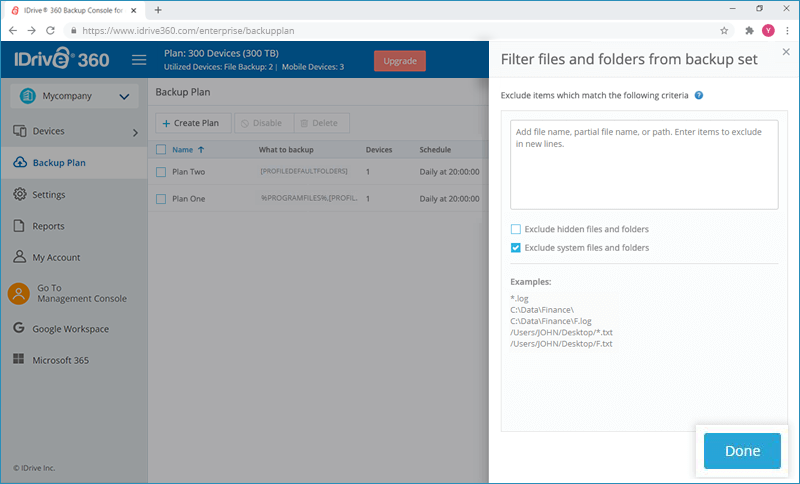Exclude Files / Folders
You can specify the files or directories present on your computer that you would like to exclude from being backed up.
Selection can be done based on full path name, full / partial name of the files / folders.
Once the exclusions are added, the respective files or folders will be excluded from backup during the backup operation. If you exclude files / folders that were backed up or archived already, then the subsequent incremental backup operation will mark the files as deleted.
To exclude files / folders,
- Go to 'Backup Plan' and click 'Create Plan'.
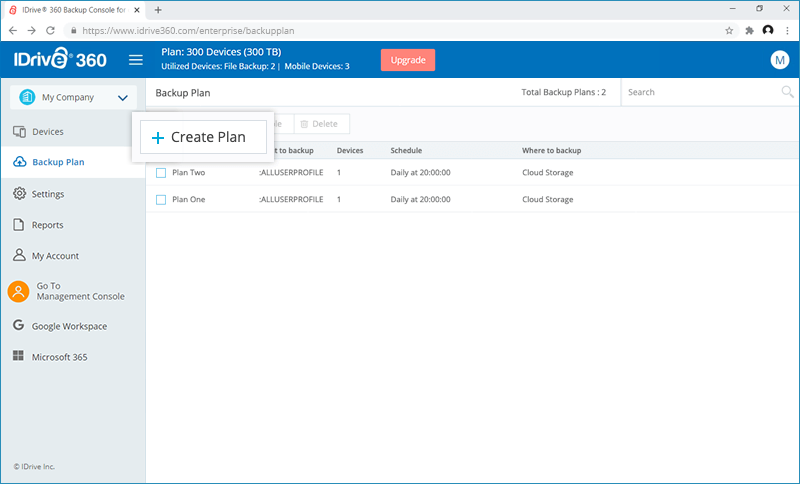
- Click 'Add' against the 'Exclude Files / Folders' option.
- Enter the file name, partial file name or the path of the files / folders that you want to exclude. You also can exclude system files / folders and hidden files / folders by selecting the appropriate check boxes.
- Click 'Done'.