Single sign-on
If you are an admin of the IDrive 360 account, you can allow your users to access IDrive 360 by signing in to a central identity provider.
With single sign-on, you can put the identity provider you already trust in charge of authentication, and your users can access IDrive 360 without another password to manage.
To configure SSO,
- In the Settings tab, go to the Single Sign-On (SSO) section.
- Enter the SSO Name, Issuer URL and the SSO Endpoint URL.
- Upload the X.509 certificate received from your IdP.
Note: X.509 certificate should only be in .pem or .cer format. - Click Configure Single Sign-On.
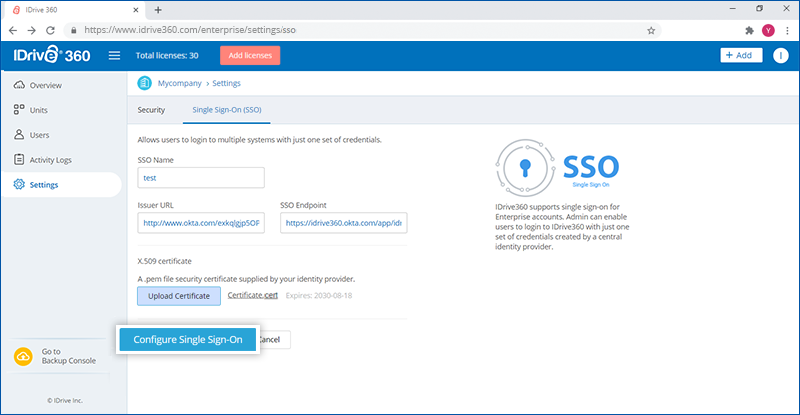
You will receive an email when SSO is enabled for your account.
To disable an SSO profile,
- In the Settings tab, go to the Single Sign-On (SSO) section.
- Click
.png) corresponding to the SSO profile you wish to disable.
corresponding to the SSO profile you wish to disable. - Click Disable in the confirmation popup that appears.
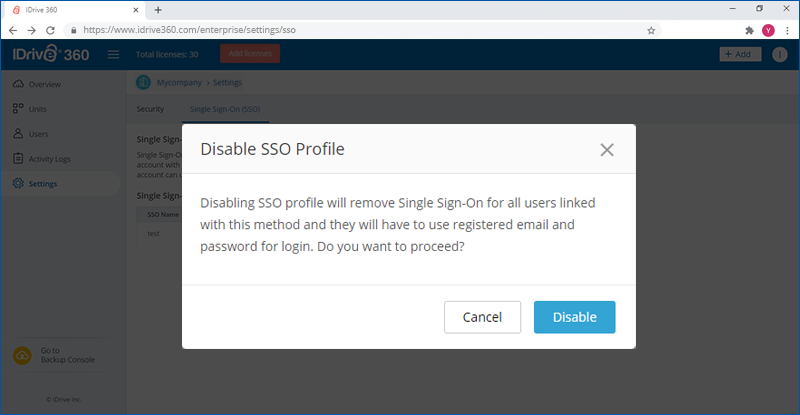
To delete a disabled SSO profile,
- In the Settings tab, go to the Single Sign-On (SSO) section.
- Click
 corresponding to the disabled SSO profile you wish to delete.
corresponding to the disabled SSO profile you wish to delete. - In the popup that appears, click the checkbox and click Delete.