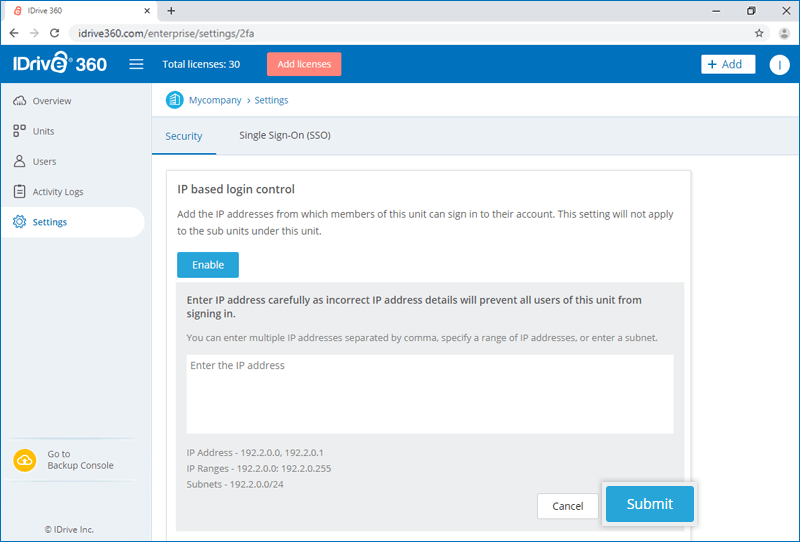IP Based Login
IP based login control allows you to control your IDrive 360 account access to the specific IP addresses, range of IP addresses or sub nets.
To enable IP based login control,
- Sign in to your IDrive 360 account, and go to the Management Console.
- In the Settings tab, the Security section appears by default.
- In the IP based login control section, click Enable.

- Enter the IP addresses, range of IP addresses or sub nets from which the members of a unit can sign in to the backup management or user management console.
Note: You can enter multiple IP addresses separated by comma, specify a range of IP addresses, or enter a sub net. - Click Submit.