IDrive 360 Tray
On installation, IDrive 360 creates a tray icon on your system tray. Right-click the IDrive 360 tray icon and a menu appears as below:
For Windows:
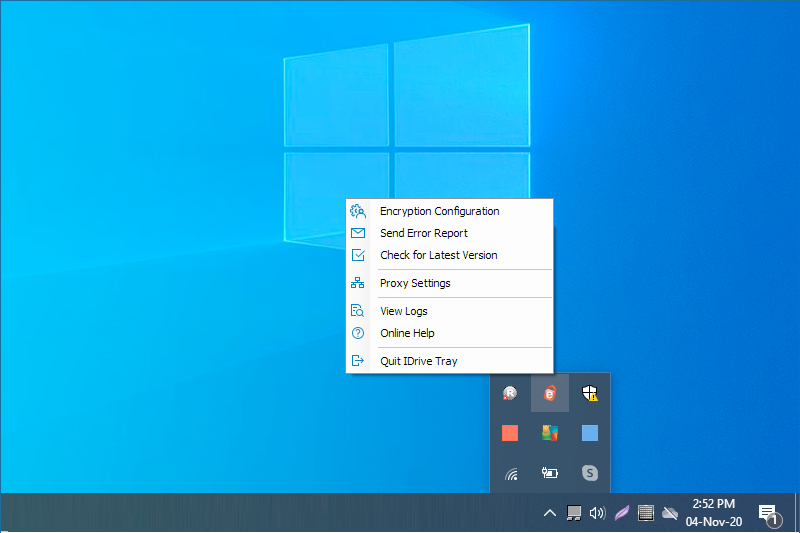
- Encryption Configuration: Choose and set the encryption key. (This option will only appear if you have chosen to set encryption key while downloading the application from the web).
- Send Error Report: Contact support for queries, suggestions or feedback
- Check for Latest Version: Update to the latest version of the IDrive 360 application
- Proxy Settings: Configure the proxy settings to use the IDrive 360 application
- View Logs: Check the activity log reports of your operations
- Online Help: Read about the features and functionalities of IDrive 360
- Quit IDrive Tray: Close the IDrive 360 tray menu (On quitting the IDrive 360 tray menu, the ongoing backup / restore operations will not be disturbed and can be still managed under the Backup Console)
For Mac:
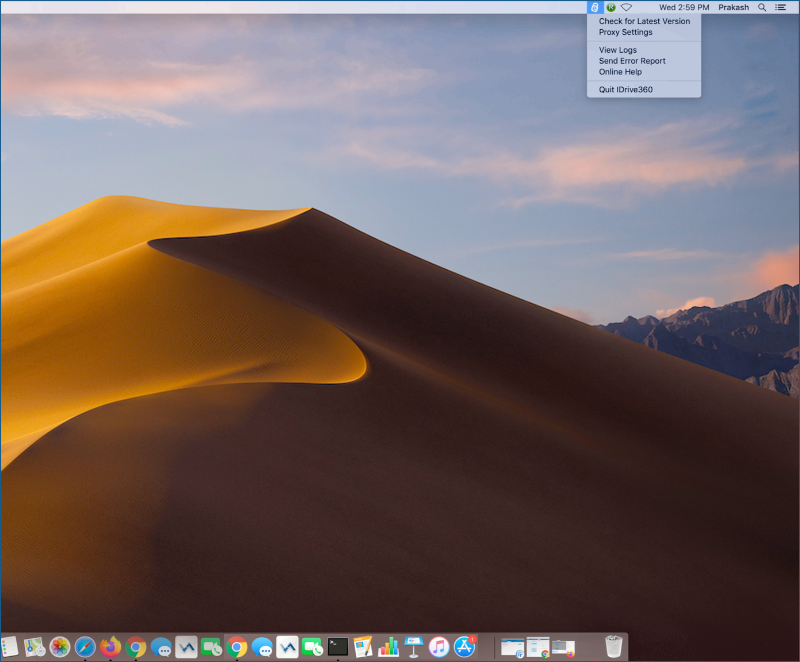
- Check for Latest Version: Update to the latest version of the IDrive 360 application
- Proxy Settings: Configure the proxy settings to use the IDrive 360 application
- Encryption Configuration: Choose and set the encryption key. (This option will only appear if you have chosen to set encryption key while downloading the application from the web).
- View Logs: Check the activity log reports of your operations
- Send Error Report: Contact support for queries, suggestions or feedback
- Online Help: Read about the features and functionalities of IDrive 360
- Quit IDrive 360: Close the IDrive 360 menu