Add Computers
To add computers to your IDrive 360 account,
- Sign in to your IDrive 360 account.
- Click the Add Devices button.
- In the Add Devices section, select the checkbox to set your own encryption method on app installation and select the operating system to download the corresponding setup file.
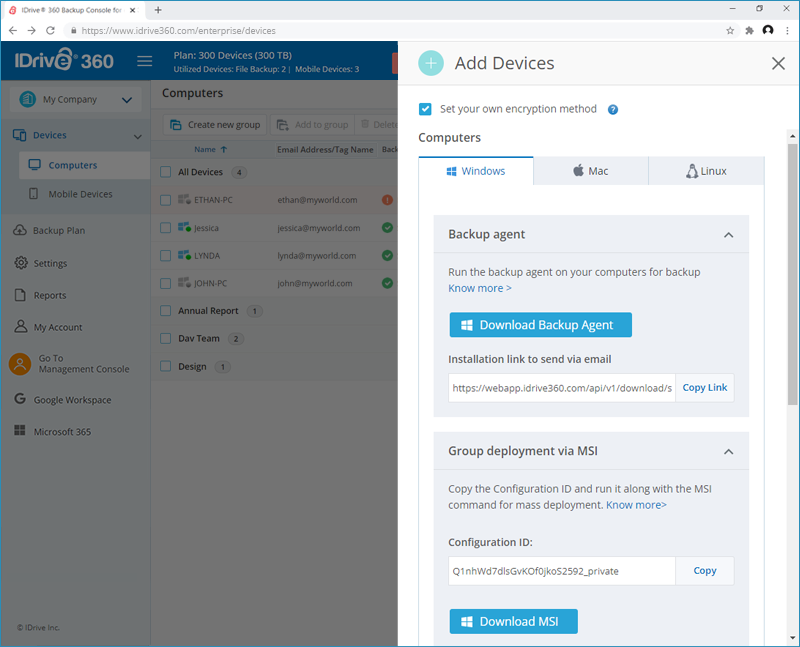
- Run and install the application on your computer. On installation, the backup agent will run silently in the background.
To add computers to your account via an app installation link,
- In the Add Devices screen, copy the link appearing against the operating system of your choice.
- Share the installation link with the recipient.
- On receiving the same, the recipient can use the link to download the setup.
To add Linux machines,
Ensure Perl v5.8 or later is installed and follow the steps below.
- Sign in to your IDrive® 360 account.
- Click 'Add Devices’.
- In the 'Add Devices’ screen, go to the ‘Linux’ tab.
- Follow the steps appropriate for the Linux OS
CentOS / Fedora / openSUSE
- Download the .rpm package.
- Open the terminal.
- Run rpm -ivh idrive360_<Deployment Code>.rpm
Ubuntu / Linux Mint
- Download the .deb package.
- Open the terminal.
- Run dpkg -i idrive360_<Deployment Code>.deb
- Download the .rpm package.
All the added computers appear in the Devices tab.